Track Changes (revision marks) in Word Document
Track Changes
The Track Changes facility allows a person who is proofing a document to mark all their suggested additions and deletions on –screen, e.g. additions can be underlined and deletions struck through. The document can then be proofed further and the appropriate corrections ultimately removed or added. This is more efficient than marking revisions on a paper copy which then have to be typed in. It is also more economic as the document need only be printed when the final version is ready.
If more than one person makes revisions to a document, their revision marks will be displayed in a different colour. Also when you come to either accept or reject the revisions, Word displays who made the revision and on what date.
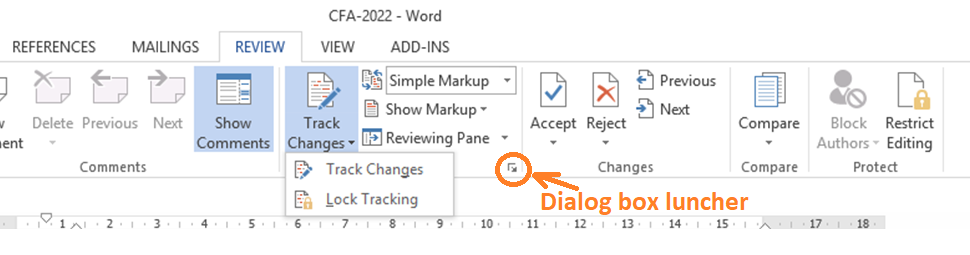
- Choose the drop down arrow on the Track changes button in the Tracking group on the Review ribbon and select Track changes from the menu.
- Inserted Text will by default be underlined. Deleted Text will be struck through. Alternatively it can be shown in a balloon.
- You can set color for different format by author using the Advance Track Changes Options which are access from track change dialog box.
- For Inserted and Deleted Text, the colour of both types of revisions will be specific to the Author (the person making the revision). This is up to a maximum of 8 authors.
Lock Tracking
This facility gives you lock the track changes option so that no one can’t off without your permission.
Turning off Track Changes
To continue editing as normal without marking the changes, you need to turn the changes off.
Choose the drop down arrow on the Track changes button in the tracking group on the review ribbon and select Track changes from the menu. This will now turn off the track changes facility.
Accept/Reject Changes
Accept- Click on it to accept current changes and move to next or if you want to accept all changes, click on accept dropdown arrow and choose accept all changes shown or accept all changes in document.
Reject- Click it to reject the current changes and move to next of if you want to reject all changes, so you click on dropdown arrow of reject button and choose reject all changes shown or reject all changes in document.